Process Scan Batches
The Batch Processing menu consists of all un-classified files uploaded or scanned into the system. The files will both stay in the order of which it was scanned and stay in this menu until the user is ready to index them.
Be sure to keep this area clean and organized, as it will aid all users utilizing the batch processing menu.

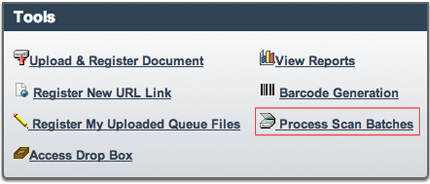
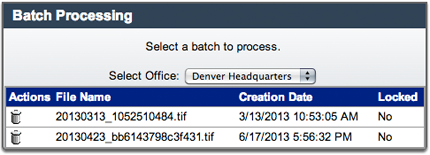
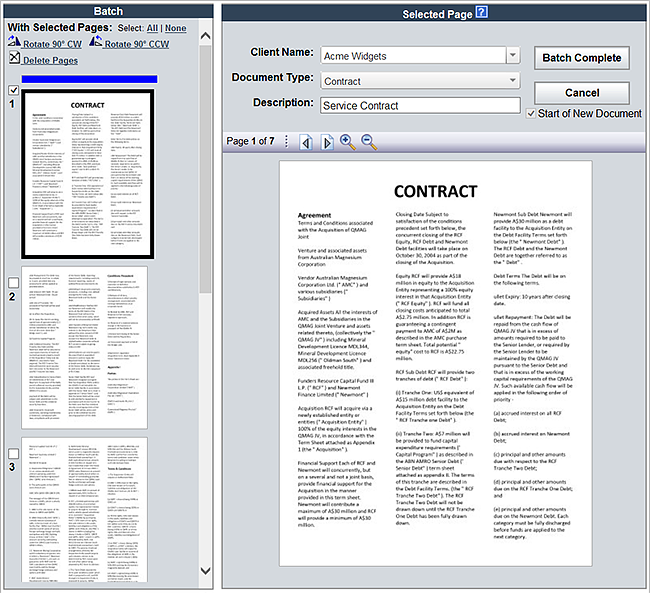
To Process Batches:
- Select Tools in the Menu Bar
- Select the Process Scan Batches option
- If there are multiple Scanning Locations set up, select the location from the drop down menu
If using multiple locations, it will default to the office you are assigned to - Select your Scan Batch from the Batch Processing list to enter the Batch Processing Screen
- Enter the required Document Properties for the first page of the Scan Batch in the Index Panel
Learn more about Document Registration - The Start of New Document box will be checked by default
- Select the next first page of the new document in the Batch Panel
- Select the Start of New Document checkbox in the Index Panel to designate the beginning of a new document
You will see a blue bar appear over the page, indicating a new document - Repeat steps 5-9 until all documents in the Batch have been indexed
- Select Batch Complete
- All documents will be processed and filed in the proper location
Batch Processing Keyboard Shortcuts
You can use the following shortcuts below to process batches of documents quickly and efficiently.
| [Alt+Control-N] or [Enter]: Next Page [Alt+Control-P]: Previous Page [Alt+Control-S]: Start of New Document [Alt+Control-B]: Batch Complete [Alt+Control-L]: Rotate Current Page CCW [Alt+Control-R]: Rotate Current Page CW [Tab]: Tab Forward Through Index Fields [Shift+Tab]: Tab Backward Through Index Fields [Alt+Down Arrow]: Expand Drop Down Selection |
