Thumbnail Preview Panel
When you select a file from the Search Results Area, the Thumbnail Preview Panel will appear at the bottom of the Documents Actions Panel. This will allow you to look at a preview of each page in the selected document.
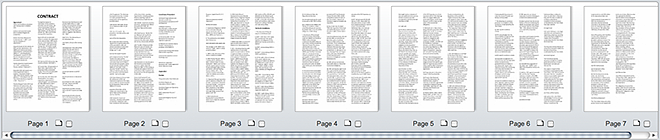
Learn more about Thumbnail Preview
