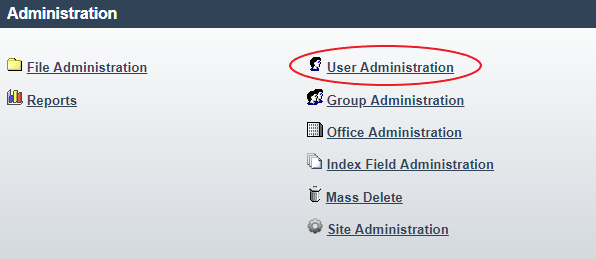User Administration
Administrators of the DynaFile system have the ability to manage other user accounts and their corresponding permissions from the User Administration menu. From this menu you can add, edit, or remove users, control and adjust their Access Rights, and grant or update their Document Access.
You can also deactivate users who should not have access to DynaFile when they are on leave, and reactivate them upon their return.
Keep in mind that you only want to delete users who have permanently left the organization. For anyone else who needs to have their permissions and access escalated or dropped, you can simply click into said user's profile and make adjustments as necessary.

Add New User
Administrators can add users to DynaFile by by clicking the Create New User Icon
Edit User
Administrators can manage document access for users by simply clicking on the user name
Delete User
Administrators can delete users from DynaFile by checking off the checkbox next to their name and clicking the delete users icon