Upload New Version
You can update previously existing files in DynaFile when you Upload a New Version. The Registration will stay the same when the new version replaces the old. Old versions of any document can be located under Versions in the Edit Registration screen.
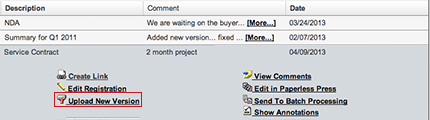
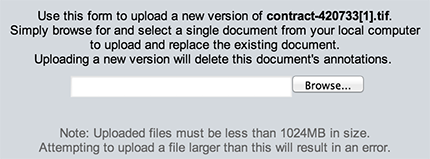
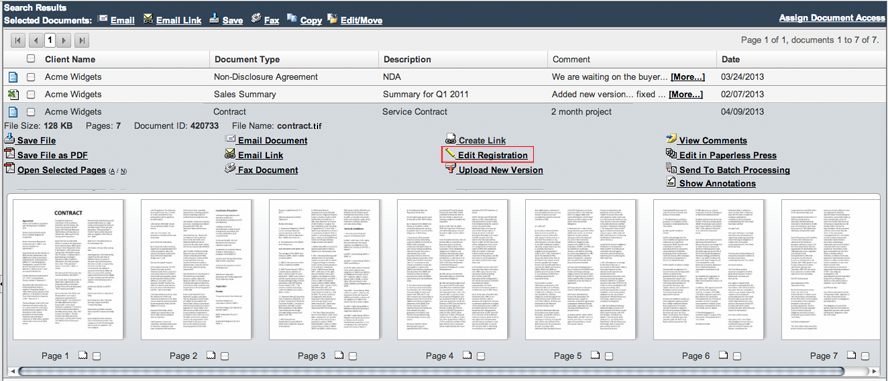
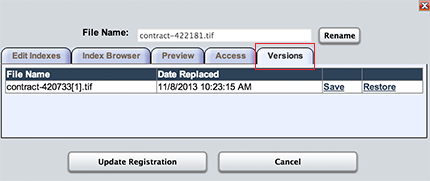
To Upload a New Version of a document to DynaFile:
- Select the document you'd like to update from the Search Results Area
- Select Upload New Version from the Documents Actions Panel
- Once the new window opens, select browse and locate the file you wish to upload
- The new version will replace the old once uploaded
To View All Versions of a Document:
- Select the document you'd like to update from the Search Results Area
- Select Edit Registration from the Documents Action Panel
- Once the Edit Registration screen appears, click the Versions tab
- You will be able to view all versions of the document from this screen. You can also save them to your computer or restore an old file as the current file
