Batch Processing Interface
The Batch Processing Screen has three areas.
- The Batch Panel
It is located on the left side of the screen and has thumbnail previews of the pages in the batch. There are also some modification features. - The Index Panel
This runs along the top of the screen and will let you enter Index Information for the document being processed. - The Selected Page Area
This is the larges area of the screen and will display a full-size view of the page selected in the Batch Panel.
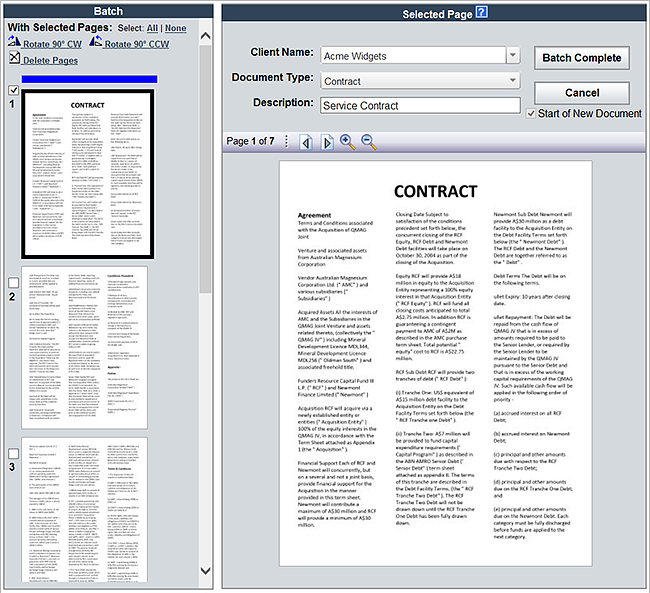
Batch Panel
The left side of the Batch Processing interface is where the Batch Panel is located. It contains a vertical list of thumbnails for each page in the Scan Batch. The first page is at the top, while the last is at the bottom.
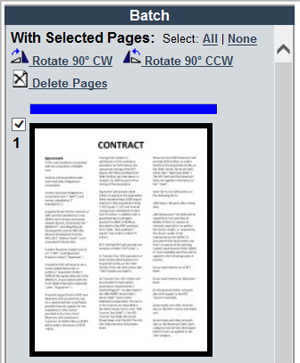
There are page selection and manipulation options at the top of the panel:
Select All
Use this option to select all pages in the batch.
Select None
Use this option to deselect all pages in the batch.
Rotate 90° CW
Use this option to rotate the selected pages in the batch clockwise.
Rotate 90° CCW
Use this option to rotate the selected pages in the batch counter-clockwise.
Delete Page
Use this option to delete the selected pages in the batch.
.png)
Index Panel
The Index Panel contains Document Indexing fields that are used to input or select document properties. Select the Start of New Document checkbox when the page you are using is the first page of the new document.
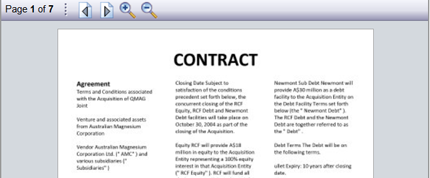
Selected Page Area
This area displays the page that is currently selected in the Batch Panel. Some options for viewing are: Previous Page / Next Page, Zoom In / Zoom Out.
