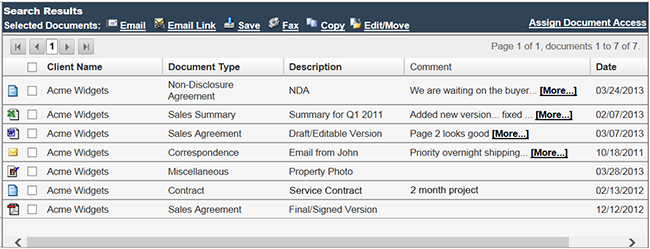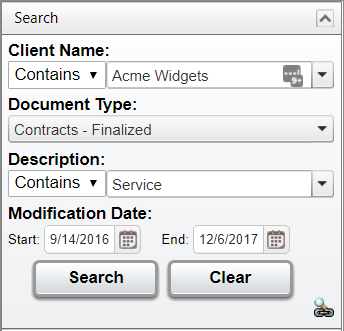User Interface
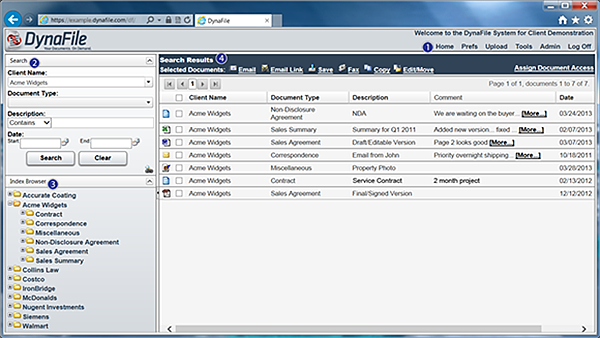
DynaFile's User Interface consists of four main sections:
- The Menu Bar will be on the top right of the screen.
- The Search Panel will be on the top left of the screen.
- The Index Browser will be on the bottom-left, under the Search Panel.
- The Search Results Area is the largest part of the home page. Here, your documents will be displayed when a search is executed.
Menu Bar
1. You can find the Menu Bar on the top right of the DynaFile interface. From here, you will be able to: change your preferences, upload documents, access advanced tools, and utilize administration features.
![]()
- Home will always bring you back to the Home screen or refresh what you are working on regarding document edits.
- Prefs allows you to enter in information about yourself, change your password within the interface, add plain-text signatures to Emailed documents or Links out of the system, as well as adjusting the number of search results you see per page.
- Upload allows you to upload electronic documents into the system.
- Tools contains various helpful menus to add documents to the system, access your Batch Processing menu, generate barcodes for Barcode Scanning, view your Barcode Scanning Log, among other things.
- Admin contains all of the functions that administrative users will access to add and manager users, mass delete files, and access admin-level reports, among other things.
- Help will open the DynaFile Support Guide in another window which can be a great resource for you.
- Log Off allows you to log-out of DynaFile. Please make note of this menu option when utilizing a shared device.
Search Panel
2. The Search Panel is located at the top-left of DynaFile's interface. By using the unique Indexing Information a system administrator has set up, one can search for and retrieve documents. You can search on just one classification or a variety of indexes to find the documents you are looking for.
Index Browser
3. The Index Browser is located below the Search Panel. Documents can be selected by expanding the virtual folders.
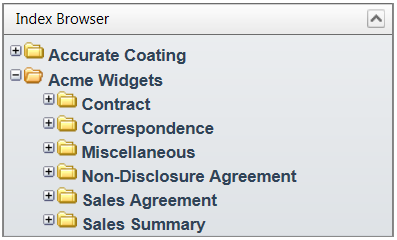
Search Results Panel
4. This is the largest section of the DynaFile interface where you can view your search results, preview documents, and access many other common document-management and document-sharing actions.