Mass Delete
Administrators, with permissions, can use the Mass Delete option to delete multiple documents from DynaFile, in sequence, very quickly. Only users with File Admin Access Rights have permission to access the Mass Delete area.
Note, No one, other than the highest level administrator should have access to this right

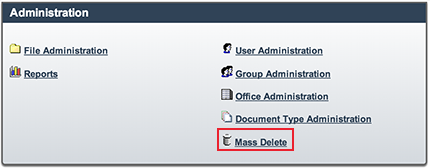
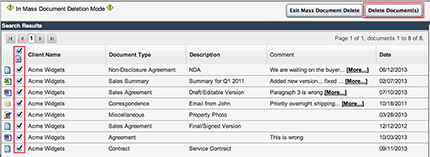
To use the Mass Delete feature:
- Select Admin from the Menu Bar
- Select Mass Delete from the Admin Menu
- The main DynaFile Home page will appear and a ribbon will be added to top of the Search Results Area
- The ribbon will say "In Mass Document Deletion Mode"
- Delete documents by selecting the check-boxes next to those which you wish to delete
- You can select multiple documents at the same time. You can also select an entire folder by checking the box at the top of the column, it is usually to the left of the Status column
- You will notice that the Home screen will auto-refresh when purging said files from the system
- Click the Delete Document(s) in the ribbon at the top-right of the Search Results Area. A confirmation window to confirm you are sure you want to delete the selected documents
- Repeat steps 4 and 5 until finished. Then click the Exit Mass Document Delete button in the ribbon at the top-right of the Search Results Area
- The documents have been deleted from the system
*Note, only users with File Administration Access Rights have permission to access the Office Administration area. No one, other than the highest level administrator should have this right
