Fax Document
You can Fax a document directly from DynaFile without a fax machine.
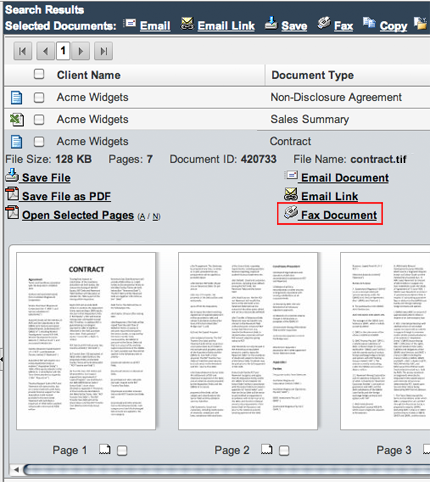

To Fax a document:
- Select a document from the Search Results Area
- Select the Fax Document option
- A window will appear and have you fill in the standard fields. The information added in here can be included in an automatically generated cover page if desired
Recipient’s Name
Enter the name of the person you want to receive your document.Recipient’s Company
Enter the company of the person you want to receive your document.Recipient’s Fax Number(s)
Enter the fax numbers of people you want to receive your document. Separate multiple fax numbers by using commas.Recipient’s Phone Number
Enter the phone number of person you want to receive your document.Subject
Enter the subject for the fax.Notes
Enter the text that will appear in the body of the cover page.Include Cover Page
Select this Checkbox if you wish to include a cover page with your fax. The cover page will include the information entered in the above fields.Select Pages
Use this option to select only specific pages to fax. Select the pages you would like to send from the scrolling list. You can shift-click to select multiple pages in a row. You can control-click to select multiple pages that are not in a row. - Select Fax Document
- Your file will be faxed to the recipient(s)
