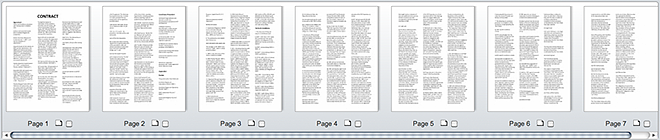Search Results Area
This is the largest section of the DynaFile Home screen. From this area, you can view your search results, Preview Documents, and perform other common document actions.
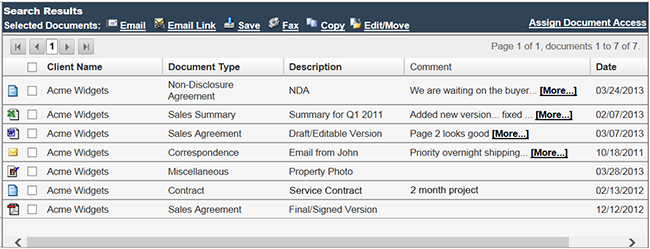
After performing a search, you will find your results listed in this section. You can sort results by clicking on the column headers.
To view a document, select it from the list and the Document Actions Panel will expand. From here, you are able to perform a multitude of actions. The Thumbnail Preview Panel will also appear to display thumbnail previews of each page in the selected document.
Multi-Document Actions Bar
The Multi-Document Action Bar is located at the top of the search results area. Here, you will be able to modified multiple documents at once.
Documents Actions Panel
When clicking the Document Actions Panel, it will expand allowing you to save, share and modify.
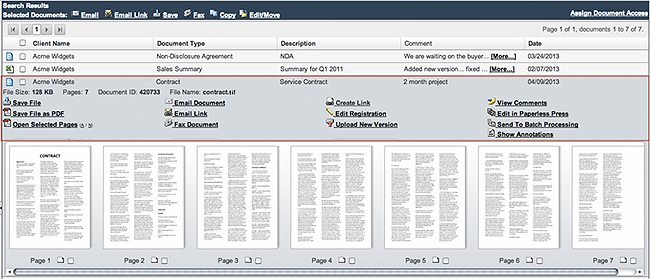
Fly-Out Menu
By hovering over a document icon in the Search Results area, you can access the Fly-Out Menu.
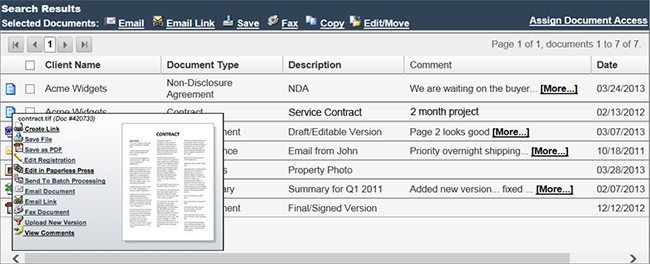
Thumbnail Preview Panel
When you select a file from the Search Results Area, at the bottom of the Document Actions Panel, you will find the Thumbnail Preview Panel. This will give you a preview of the documents uploaded.