Paperless Press Interface
The Paperless Press screen has three areas of interest. They are:
- The Selected Document Panel
It is located along the left side of the screen and includes thumbnail previews of the document - The Selected Page Area
This is the largest section and displays a full-sized preview of the page selected - The Page Actions Panel
This area allows you to rotate, delete, move and copy pages that are selected
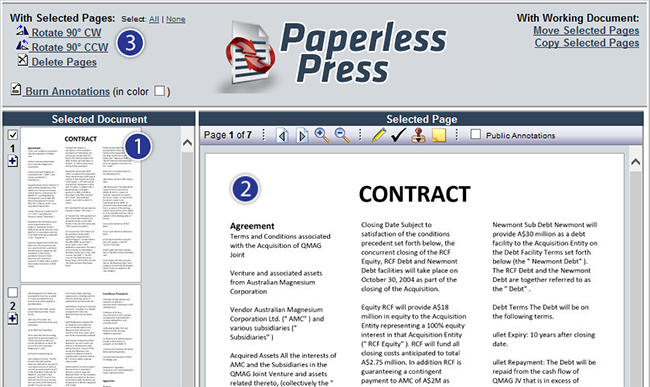
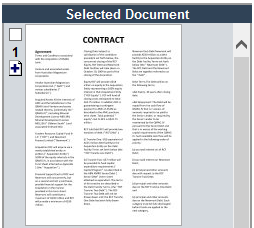
Selected Document Panel
The Selected Document Panel is located along the left side of the Paperless Press interface. It contains a vertical list of thumbnails for each page in the document. The first page of the document is at the top and the last page is at the bottom.
To the left of each page thumbnail there is a checkbox and a "+" icon. Use the checkboxes to select which page(s) you would like to manipulate. Use the "+" icon to add a scanned page to the document.

Selected Page Area
The Selected Page Area is the largest section of the Paperless Press interface and can be found in the bottom right of the screen. This area displays the page that is currently selected in the Selected Document Panel. The toolbar at the top of this area includes the following options:
Previous / Next Page
Use this option to preview the previous / next page in the document.
Zoom In / Zoom Out
Use this option to zoom in / zoom out on the page currently being previewed.
Page Actions Panel

The Page Actions Panel is located along the top of the Paperless Press interface. This area includes various options for Page-Level Manipulating such as:
Select All / None
Use this option to select all or select none of the pages in the document for manipulation.
Rotate 90° CW
Use this option to rotate the selected page(s) 90° clockwise.
Rotate 90° CCW
Use this option to rotate the selected page(s) 90° counter-clockwise.
Delete Pages
Use this option to delete the selected page(s).
Move Selected Pages
Use this option to move (or reorder) selected pages to a different location within the document.
Copy Selected Pages
Use this option to copy selected pages for inclusion in a different document.
