Add Pages From Batch Processing
By using Paperless Press, DynaFile allows you to add scanned pages from documents residing in the Batch Processing folder to an existing document.
Add Scanned Pages
If you'd like to add a scanned page:
- Scan in the pages you'd like to add to the document. Don't worry about registering it, as DynaFile will save it to the Batch Processing folder automatically.
- Follow steps 1-7 below
Add Pages From a Document Already in DynaFile
If you'd like to add pages from a document already saved in DynaFile:
- Make a Copy of the document
- Send the document to Batch Processing
- Follow steps 1-7 below
Add Pages From an Electronic Document Not In DynaFile
If you'd like to add pages from a document that is not already saved in DynaFile:
- Upload the document. Don't worry about registering it as DynaFile will save it to Batch Processing automatically
- Follow steps 1-7 below
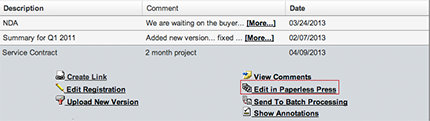
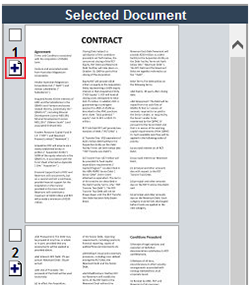
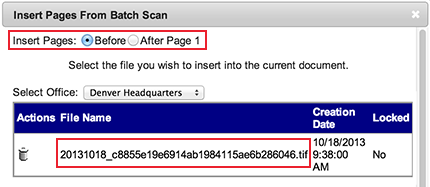
Add Pages From Batch Processing
Be sure the pages you want to add to an existing document are in the Batch Processing folder prior to trying to add pages.
To Add Pages From Batch Processing:
-
Select the document you would like to Add Pages to from the Search Results Area
-
Click on Edit In Paperless Press from the last column in the Document Actions Panel
-
The Paperless Press window will pop up, showing your selected document
-
In the Selected Document Panel, click on the "+" symbol to the left of the page where you would like to insert the additional pages
-
The Insert Pages window will pop up and display all of the documents currently residing in the Batch Processing folder. Select the appropriate radio button at the top of the screen to tell the system where to add the new pages. Then select the document you would like to add pages from.
-
All pages of the document you selected will be added to the original document in the location you specified. Rotate, Delete or, Modify pages to your liking.
-
Close the Paperless Press window when you are finished and your changes will be saved.
