Batch Processing
Batch Processing is used for:
- Splitting and indexing large batch scans
- Indexing multiple documents simultaneously from the same screen
- Splitting a part large documents into smaller ones
Batch Processing is used when Scanning a large, disorganized file into the system, or, when Importing multiple electronic files using Print to or Save to. You can also rotate, reorder, add and delete pages from the same screen. Documents that have been Imported to DynaFile, but have not been Indexed will be placed in the Batch Processing folder.
You can access your batches from the Process Scan Batches menu under Tools. All batches will be ordered oldest to newest and will not expire.

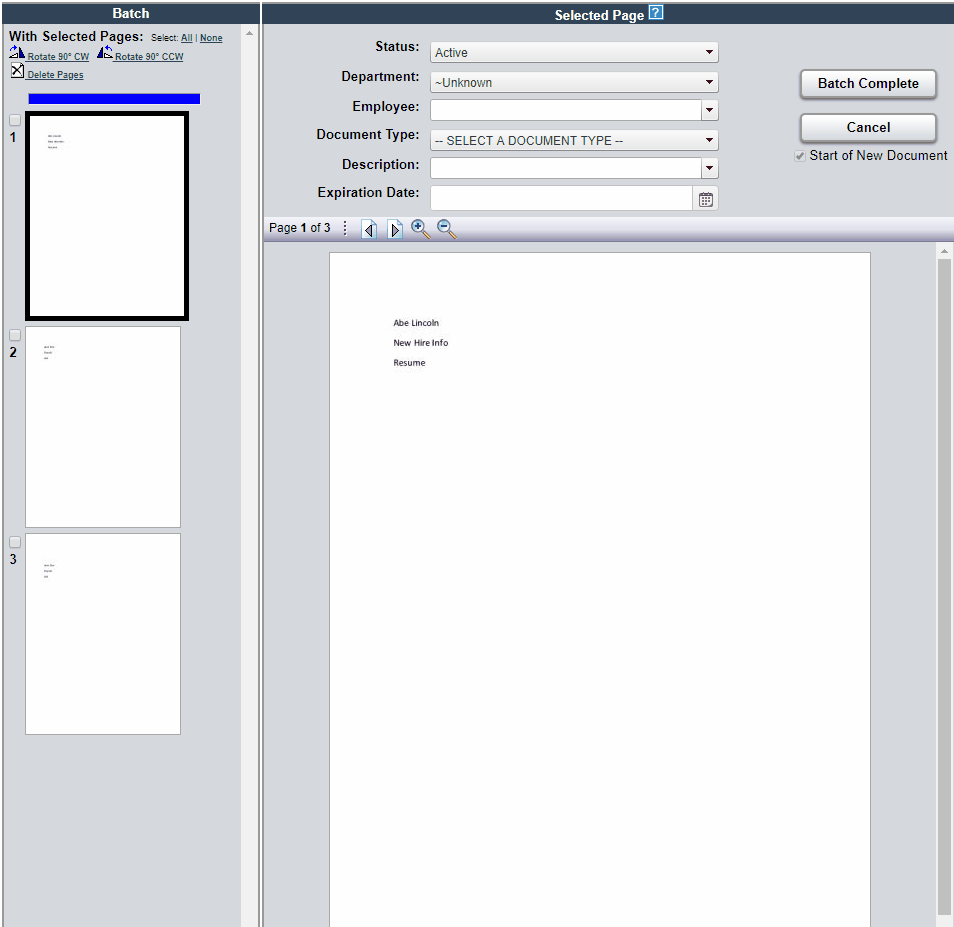
Process Scan Batches
All files sent to Batch Processing that have not yet been indexed will be located in the Batch Processing folder.
To Process Batches:
- Select Tools from the Menu Bar
- Select Process Scan Batches
- If you have multiple Scanning Locations set up (most accounts will not), select Location from the drop down menu
- Select your Scan Batch from the Batch Processing list to enter the Batch Processing Screen
- Select the required Document Properties for the first page of the Scan Batch
Learn more about Document Registration - The box next to Start of New Document will be checked by default
- Select the next first page of the new document in the Batch Panel
- Check the Start of New Document box to designate the beginning of a new document
You will see a blue line designating this - Repeat steps 5-9 until all documents are indexed
- Select Batch Complete
- All the documents Batch Processed are now filed in the specified location
As a best practice, you do not want to scan in very, very large batches into the system. While indexing the documents therein, they are not saving to the system as you go - they will not be saved until you hit Batch Complete and confirm you'd like to complete the batch. So, you'd want to scan your batches in at a reasonable size - maybe 50-75 pages per batch that you know you can index and complete in one sitting.
Always scan in multi-page documents together in the batch, in order. This will prevent you from the need to do additional edits on your files later on.
Batch Processing Keyboard Shortcuts
You can use the following shortcuts to process batches of scanned documents.
| [Alt+Control-N] or [Enter]: Next Page [Alt+Control-P]: Previous Page [Alt+Control-S]: Start of New Document [Alt+Control-B]: Batch Complete [Alt+Control-L]: Rotate Current Page CCW [Alt+Control-R]: Rotate Current Page CW [Tab]: Tab Forward Through Index Fields [Shift+Tab]: Tab Backward Through Index Fields [Alt+Down Arrow]: Expand Drop Down Selection |
What is an Index Field?
DynaFile is an Indexed, virtual filing cabinet. Documents that get stored in the system are categorized by various taxonomies called Index Fields. Administrators have complete control over Index Field values within DynaFile.
Batch Processing
Batch Processing can be used to Index multiple documents for multiple people.
