Multi-Item Selection
The Multi-Item Selection option is available when there are multiple items that can be assigned to a specific property. Examples include:
- Assigning a user to multiple groups
- Assigning users to an office
- Assigning multiple document types to a group's access
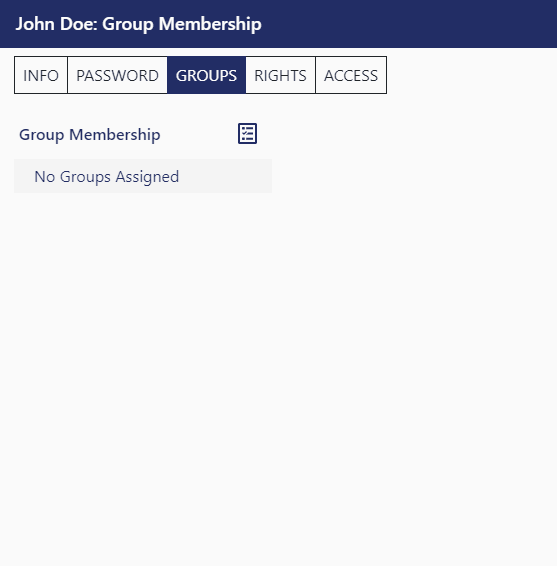
The Multi-Item Selection method is available whenever the ballot icon is displayed next to a property field.
- To add items to to the property field, click the ballot
icon to the right of the property name
- The right-side column will list all available (not currently selected) item options for the given property
- From the right-side column, simply click on the name of any item to add it to the property
- If you wish to deselect any item, simply click on the right (>) arrow to remove the item from the left-side column
- Once you have completed selecting the appropriate items, click on either the [Done] link or the checkmark icon

Note that in mobile view, the right-side selection panel is replaced with a touch friendly search box:
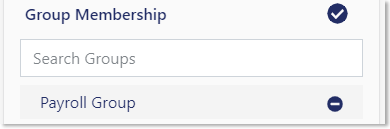
To remove selected items in the mobile view, use the minus ![]() icon.
icon.
